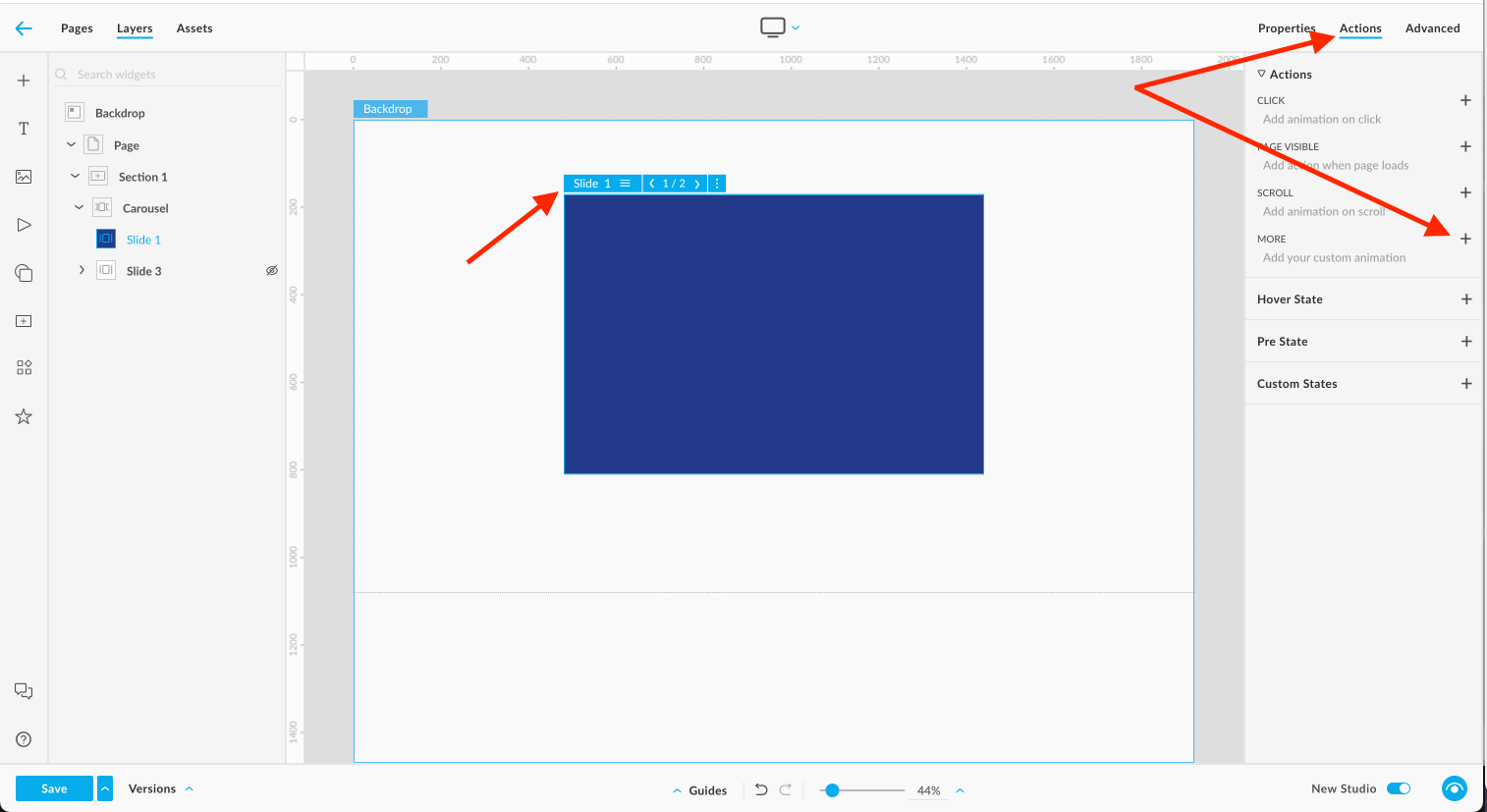How to add an animation trigger to a slide in a carousel
Sometimes you may create different animation, actions or custom states in your carousel, but aren’t sure how to trigger them when a slide becomes visible. Here’s how to set it up.
Select the slide where you want the animation to occur. Open the Actions panel. In the Actions panel, click More.
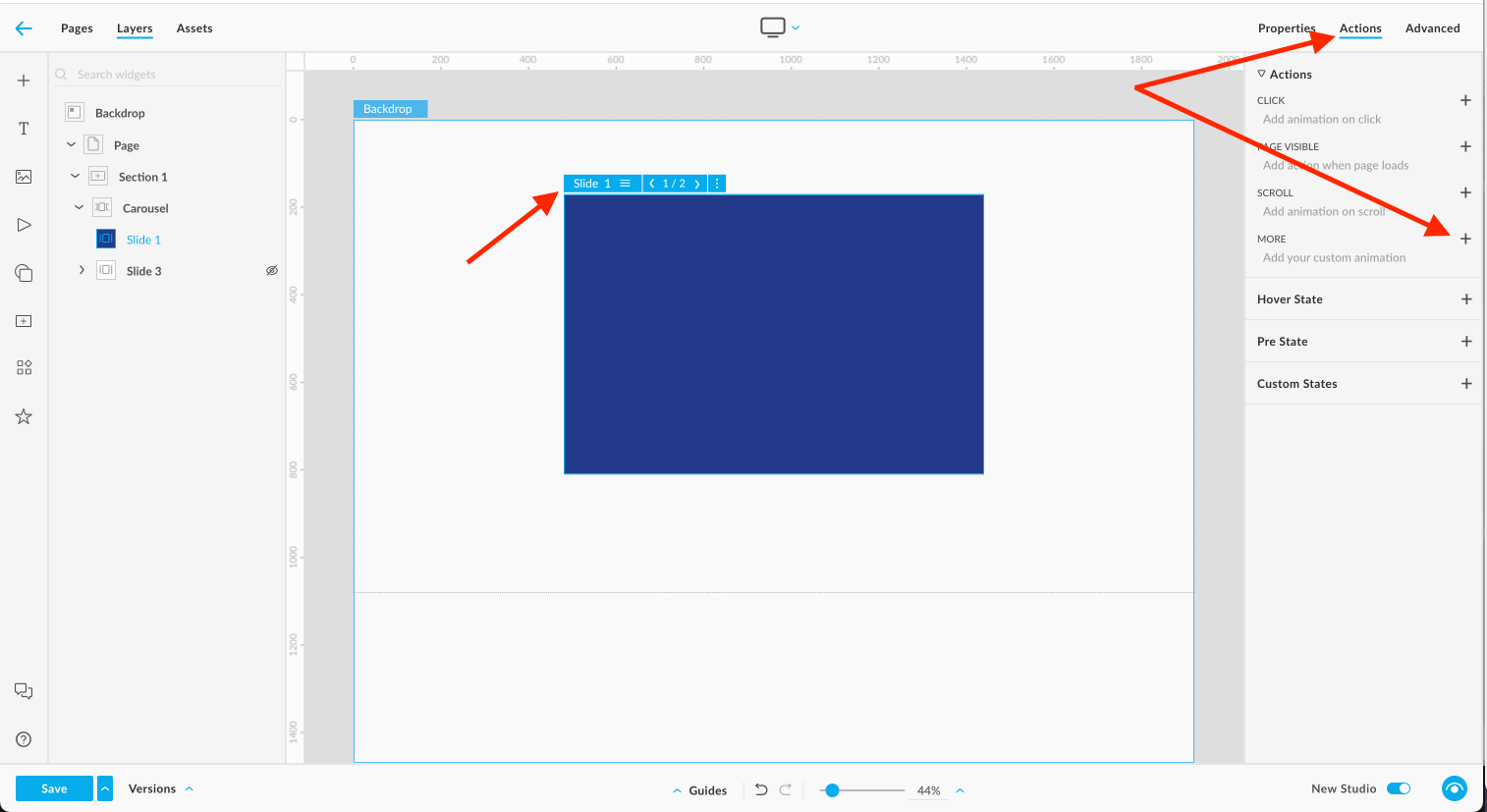
- Configure Action panel will open. Click Select a trigger.

3. Choose Event trigger.
- Use the dropdown menu to choose:
- Slide Visible – triggers the action when the slide comes into view.
- Slide Not Visible – triggers the action when the slide is no longer in view.